Welcome Celebrium® Collectors!
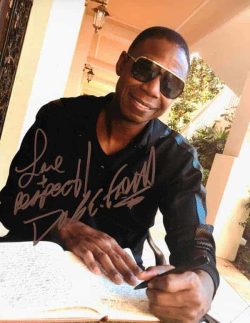
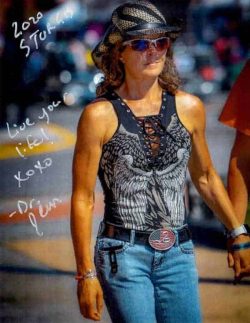
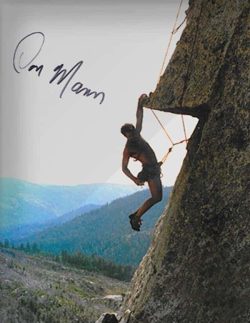

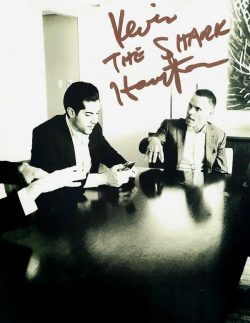


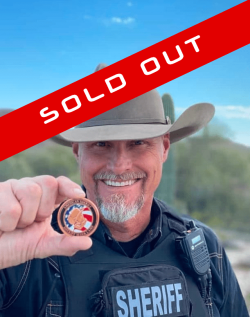
Let's start by getting your crypto account set up.
If you already own crypto on Coinbase.com or another exchange, you can possibly skip this section and proceed directly to setting up your wallet. Keep in mind, however, that transferring from another exchange may take longer and have higher fees than the procedure we’ve set up in these instructions.
STEP 1: Set up a Coinbase.com Account
- A desktop or laptop that's connected to the internet.
- An Android or Apple mobile phone with the latest updates installed.
- Pen & paper or password notebook, etc.
- A valid driver license or state issued ID (US passports NOT accepted).
- Fully up to date Chrome, Brave or Firefox Browser
- OPTIONAL: Printer connected to your computer & phone.
FIRST: Set up a Coinbase.com Account on Your Computer
SECOND: Set Up the Coinbase App on Your Phone
Now that you have a Coinbase.com account, it’s time to put the app on your phone so you can access your account on mobile.
There are many reasons you want to do this. But, mainly, it’s because using your phone and computer at the same time will make completing transactions faster and easier in many cases.
1. Head to your phone’s app store and search for “Coinbase”.
Please Note: Coinbase and Coinbase Wallet are two different programs. Although run by the same company, they’re not connected in any way unless you specifically connect them.
2. You want to download the Coinbase App. See the image at right (or below if you’re on mobile).
3. Click the Get / Install button to install the app on your phone.
4. The app will ask if you already have a Coinbase account or if you want to create a new one.
Follow the steps for “I already have an account” (or similar).



